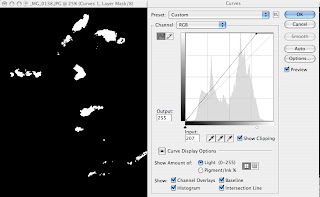
Clipping is what happens when you under- or overexpose and image in camera or over-correct in software. It simply means losing information or detail in that area. When you photograph you can use the highlight warning control (or the “blinkies”) to check for clipping as you work. You can also check for clipping as you work on images in software, especially when doing contrast correction or change. If you look at the Curves control you’ll see a check box that says “Show Clipping.” Check that ON and as you move the sliders the screen will go blank, dark for the highlights and white for the shadows. As you move the slider in toward the shaded histogram you’ll see details emerge—these are the clipped areas.
It is important not to create harsh edges in highlights, say on the bright clouds, when making contrast adjustments. This Curves dialog box shows the Show Clipping box ON. When an adjustment is made to the highlight area the clipping begins to show on the image (which has been masked with black) on the details where over-correction is applied. You can also see clipping in Levels by pressing down on the ALT/Option key when making adjustments.
No comments:
Post a Comment