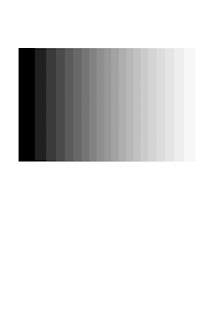
One advantage digital printing has over the conventional darkroom is that you can see on the monitor how your tonal scale—the range of black to white and all the shades of gray between-- will be reproduced. The main problem for most printmakers is that they tend to make prints with too much contrast, thinking that this will enliven their images. Too much contrast means loss of highlight detail and a harsh looking print. The advantage we have with digital printing is that we can measure and even predict when no ink will land in a spot and when we’ll get paper rather than ink occupying space within the frame of the image.
With conventional paper printing you can fog the highlights slightly to add tone. In digital printing you create highlight density through ink. A thin shot of ink, to be sure, but you still do it with ink. If you can train yourself to watch for the highlights and to be able to measure for them and preset your printer to always catch them you’ll go a long way to solving one of the main problems of digital printing.
The same goes with shadow detail. You may see the shadow detail on your monitor but when you make a print they go to tone and lose detail. Or all the lower values bunch up and overlap. This type of print output is unacceptable, especially when it is so easy to overcome. Of course, if the digital image files does not have these tones (or gray levels, if you will) then we cannot get them on the print. Burnt up highlight pixels will just go gray and lost shadow detail will just reproduce as dark tones. But if the detail’s in the scan or digital file it should be able to be reproduced on the print.
One way to work with tonal values is to create a grayscale step wedge, check it on the monitor and print it out. Open a New file in Photoshop and make it about 5x7 inches at 150 dpi. Make the file in grayscale or RGB mode.
Once you have done that create a selection within the blank new document using the rectangular marquee. Do not feather the edges at all.
Next click on the gradient tool and set the default of black/white in the foreground color box opener, if necessary. Now hold onto the shift key and draw a line from one end of the New file window to the other, making sure it is a straight line and that it stops at the edges of the box. You should see a smooth grayscale gradient from black to white.
Now go to Image>Adjust>Posterize and choose 11. Now look at the scale on the screen and see if you get separation between the tones and that your white has texture.
Check if and where you begin to lose information in the step wedge. How many steps back does the white and black areas begin to differentiate (in other words where does the tonal separation start to take place)?
If you have a very harsh, contrasty image there is something not right with your monitor settings. If the grayscale is bunched up there is too high a contrast setting.
Save the step wedge you’ve made and call it up once in a while. I know some printers who keep it as a constant companion on their screen, although I find that there’s enough screen info to deal with without the step wedge sitting there.
Copyright George Schaub 2010
No comments:
Post a Comment